The following provides information for players experiencing lag when playing the Steam version of TEKKEN 8.
Please note:
- ・The troubleshooting guidelines provided in this release do not guarantee improvement in performance.
- ・Any changes or customizations made to your PC settings must be done with an understanding that you assume full responsibility for your actions. Thank you for your understanding.
-
Step 1
Check the display
during a match -
Step 2
Check
the Specifications Table -
Step 3
Check
the in-game settings -
Step 4
Check
your PC settings
Step 1
Check the display during a match
During an online match, you can check whether you or your opponent are experiencing processing failures due to PC performance via the display in the bottom right corner.

▼ If the display on the left is red, it means that your PC performance is causing a processing failure.

▼ If the display on the right is red, it means that your opponent's PC performance is causing a processing failure.

Step 2
Check the Specifications Table
Please ensure that your PC meets the minimum or recommended system requirements.
| Resolution: Full HD (1920×1080) FPS:Stable over 60 |
Resolution: 4K (3840×2160) FPS:Stable over 60 |
|||
|---|---|---|---|---|
| Minimum Specifications | Recommended Specifications | Minimum Specifications | Recommended Specifications | |
| CPU |
|
|
|
|
| GPU |
|
|
|
|
| OS | Windows 10 64-Bit | Windows 10 64-Bit | Windows 10 64-Bit | Windows 10 64-Bit |
| MEMORY | Over 8GB | Over 16GB | Over 8GB | Over 16GB |
| VRAM | Over 4GB | Over 8GB | Over 4GB | Over 8GB |
| Storage | 100GB |
100GB
|
100GB |
100GB
|
| DirectX® | Version 12 | Version 12 | Version 12 | Version 12 |
| Internet connection | Broadband Internet connection | Broadband Internet connection | Broadband Internet connection | Broadband Internet connection |
| Soundcard |
|
|
|
|
Setting
|
|
|
|
|
- *FPS (frame rate/second): Stable over 60" is guaranteed and mesured under the graphics settings that are automatically set when the system is first started up
- *The frame rate may drop when other applications are running in the background.
- *Please note that the minimum and recommended specifications are subject to change without notice.
Step 3
Check the in-game settings
▼ Review the system requirements and game settings listed in the Specifications Table.
- ・ Change to SSD if you are using HDD.
- ・Lower the [Graphics Quality Preset] from Medium to Low under OPTIONS > Graphics Settings.
- ・Lower the [Resolution] from 4K (3840x2160) to HD (1920x1080) under OPTIONS > Graphics Settings.
Step 4
Check your PC settings
▼ Review the following settings on your PC:
- ・Close any other applications that are running besides TEKKEN 8.
- ・If the PC's performance settings are limited, set them to a higher performance level.
- ・Update the graphics driver.
- ・If there is restriction for PC's performance settings, set it to high performance.
- ・Restart your PC.